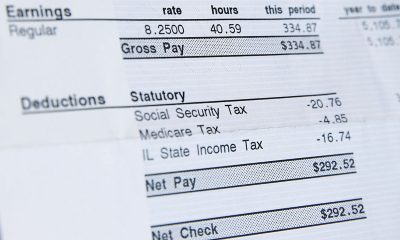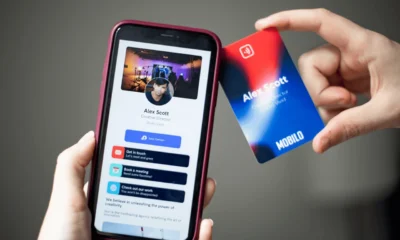Simplest Ways to Fix Rocket League Lag Issues – 2024 Guide
Rocket League is one of the most popular competitive games on the market, even though it has been around for more than five years.
This game where you use cars to play football, basketball, or other sports, requires a lot of skill, which is why it is very important to remove all the lag issues that can mess up your gameplay.
Just like in any game, you can experience lag or bugs, that with Rocket League occur right after an update.
Don’t worry. There are many simple ways you can get around this problem, and in today’s article, we will highlight them all.

Img source: rocketleague.com
-
Install the Latest Patch
Sometimes people don’t realize that they are playing on an old patch that requires an update. Psyonix stated that they are working hard on resolving bugs that will improve the gaming experience and that it is crucial that players make sure that their game is up-to-date.
After that, they released a Connection Quality Indicator, which is a good way to check if it is up to your internet speed or the game itself.
-
Upgrade Graphics Card Driver or Network Driver
Sometimes the problem of laggy gameplay isn’t coming out of the game. Your hardware is a crucial part of having a smooth gaming experience.
There are a few things you should check on your PC to make sure that everything is in order, such as:
Check if tours are missing or have an outdated graphics card driver. This is a known factor that causes the FPS to drop. On the other hand, an outdated network driver can be the main issue you are experiencing connection lag issue.
The best way is to go to the manufacturer’s website and download and install the latest version of the driver on your computer.
In the future, it is probably a good idea to turn on automatic driver updates, just to always use your computer’s full potential.
-
Configure Game Settings
You can also tinker with the game settings to get rid of this issue. There are several things you should check, such as:
- Go to the location of the game and find the RocketLeague.exe file
- Right-click on the file and hit Properties
- Go to the Computability tab and check the box next to Override high DPI scaling behavior. Make sure you select Application in the list and then check the box next to Disable full-screen optimizations.
- Click Apply and then OK to save.
-
Avoid Overclocking your CPU
Your CPU speed can affect your game stability, the same way an overrated NBA player can affect his team’s overall performance: expectations that don’t match the reality (read more about overrated NBA players in BetAmerica website).
If you overclock your CPU, then your Rocket League lags. Overclocking is an action of increasing your component’s clock rate and making them run at a higher speed than they are designed to run.
Many people decide to tinker with the clock speed in the computer’s BIOS, which can make all processes worse.
Remember, that overclocking your CPU can cause serious damage to your computer.
This means that you should set your CPU clock seed back to default and turn off any other applications that might use your computer’s resources.

Img source: rocketleague.com
-
Update Your Windows System
Sometimes the easiest fix for the Rocket League lag issue is to update your Windows system. If your software isn’t updated, it can cause connection issues due to outdated network preferences.
So, make sure you Check for Updates on your computer and turn on automatic updates in the future.
-
Limit The Number of Startup Programs
As we mentioned before, your Rocket League gaming experience can be ruined by the apps that run in the background. Most of these apps are using a significant part of your computer’s resources, which doesn’t leave much to support complex games.
You can open Task Manager and click Startup. From there, you can see all the apps that are launching when you start your computer, alongside their impact on your PC performance.
Final Words
These are some of the ways you can get rid of lag in Rocket League. Bear in mind that sometimes, the cause can be a slow internet connection.
Make sure you contact your internet provider and check out your download and upload speed you receive with your package. If it is too low, you should upgrade to a high-performance package.