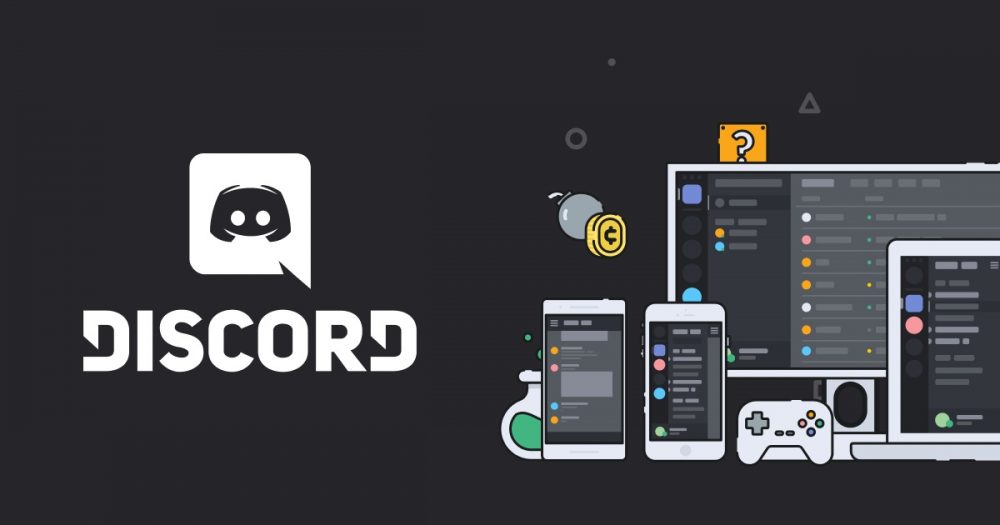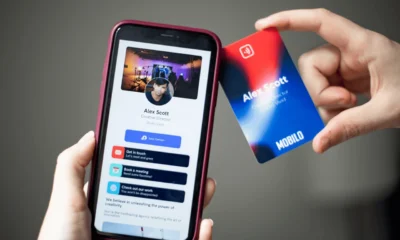How To Change Discord Nickname [3 Easiest Methods] in 2024
Did you know one of the best features of Discord? Well, it is the ease of hopping around while being a vital part of a multi-server community. If you are a hardcore gamer, then the Discord App is the right one for you. This is because you will have the option of enjoying great communications with other gamers just like you. Keep reading to find out how to change discord nickname.
Keep in mind, there will come a time when you will feel the need of changing your nickname on Discord that no longer defines you or your gaming style. You would want to change it immediately. Or maybe you want to add something to your existing name to make is special. Whatever the case may be, Discord allows you to easily change your nickname to whatever you want it to be. However, you would need proper permission from the owner of the server.
How To Change Discord Nickname:
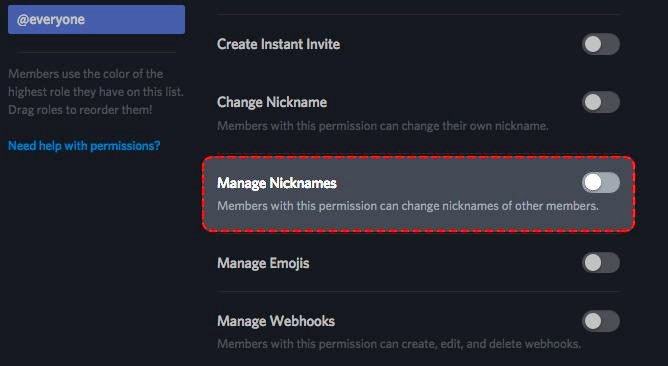
Let’s suppose that you have been granted permission to change your Discord nickname, but now you’re looking for a way to change it. Don’t worry, we have got you covered. We’ve mentioned some of the easiest ways to edit or even alter your current nickname on Discord.
NOTE: When you change your nickname on Discord, it will not change your username. Other people will always be able to search you by the username you’ve logged in.
Below we have mentioned three of the easiest and time-savvy ways to change nicknames on Discord. So, keep reading until the end to get the most out of it.
ALSO READ: Discord Screen Share & No Audio Fix
The Shortest Way:
Are you familiar with the use of Slash command? If yes, then all you would need to do is type “/nick” into the text field of the message section and just type in your new nickname. There you have it. This is one of the easiest ways to change your nickname. And yes, you can do this for every service that you have access to. This only implies if the owner of the server allows you to do it.
The Short Way:
This way is a bit time-consuming, yet still is considered to be a convenient one. We’ve broken down the whole method into short steps:
- Click on the server setting menu bar. At the top side of the Discord window, you will see “server name” on it followed by an arrowhead that is facing downwards.
- Once you click it, the drop-down menu will be displayed. You’ll have to click on the Change Name option.
- Here you will be able to see a text field. You need to write in your new nickname where your current one is being displayed. Once you’ve done it, click on the Save button.
And there you have it, your nickname on Discord has been changed.
The Extended Way:
It doesn’t matter whether you’re using the Discord app on your personal computer or any smart device, you will always be able to use the Discords application. All you need is a steady internet connection.
Here is the third and the last method which we will be telling you. Once you’ve logged in to the Discord app, you need to:
- Click on the cogwheel icon that is next to your username. This is basically the users setting icon. It will open when you open the user’s settings page.
- Next, you need to click on the Edit button that is located on the upper right corner of the page.
- Once you’ve clicked on the edit button, it will navigate you to another page. You will be able to see your current username and your email ID. You need to delete the current username and type in a new one. You can also change your email ID and password.
- Anyways, once you’re done with changing the text in the field, you will have to verify your identity by typing in the password. Click on the Save button on the bottom left corner and your new nickname along with other editing information (if any) will be saved.
All of the above-mentioned methods will work until you have permission from the owner of the server. Anyhow, all the servers allow their users to change their nicknames, so, you wouldn’t have much issue.