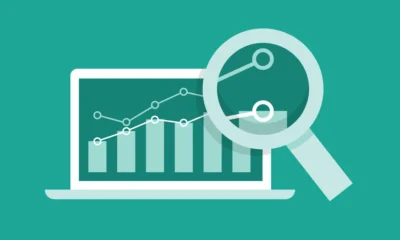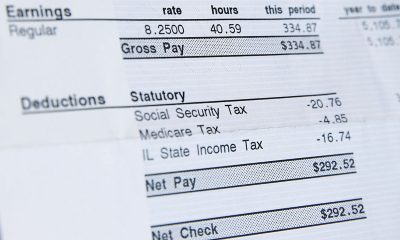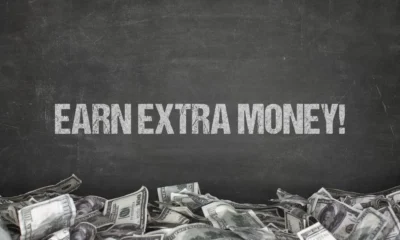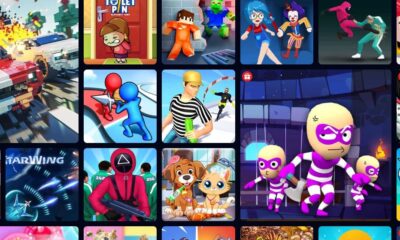How To Keep Your Software Up-to-Date: A Comprehensive Guide
It’s pretty amazing how quickly technology is advancing these days. But with those awesome advancements come new concerns – security threats! As software becomes more intricate, it also becomes more vulnerable to attacks by hackers. That’s why keeping your devices like computers and smartphones up-to-date with regular software updates is absolutely essential.
With this comprehensive guide, we’ve put together for you, you’ll get everything you need to know about keeping your software current and making sure that all of your gadgets are performing at their best while staying completely secure!
Why Is It Important To Keep Your Software Up to Date?

Source: watchguard.com
Before we delve into the details of how to keep your software up-to-date, it’s essential to understand why it’s so important. Here are some of the reasons why you need to keep your software up-to-date:
Security
Keeping your software up-to-date is really important for several reasons, but the biggest one by far is security. We all know that there are people out there in the world who want to steal our stuff and wreak havoc on our lives, right?
Well, unfortunately, many of these bad actors are constantly searching for weaknesses or holes in popular software programs that they can exploit to gain access to our personal information.
So what does this have to do with updating your software? Well, quite a lot, actually! Software updates often contain special patches (or fixes) that address known vulnerabilities or weaknesses in the code.
These patches help prevent hackers from being able to penetrate your devices and steal sensitive data such as passwords, financial information, and other critical details.
If you’re like most folks, then getting prompted to update your software can be kind of annoying sometimes. But it’s worth taking a few extra minutes once in a while if it means enhancing your online safety and privacy.
Whenever you see an update notification pops up on your screen, don’t ignore it! Instead, take some time out of your busy day and make sure everything is properly updated; doing so will keep those cybercriminals at bay and help protect both yourself and others too!
Improved Performance
Have you ever noticed that as time goes on, your trusty computer or phone sometimes just doesn’t seem to run as fast or smoothly as it used to? Maybe apps take longer than usual to load up, or web pages take forever and a day to scroll through. Hey, we’ve all been there!
But guess what? One surprisingly easy way to help boost how well your device performs is by simply keeping the software updated. That’s right – those little notifications that pop up now and then urging you to update an app or operating system aren’t trying to annoy you (well, maybe a little bit!) but rather are key in helping keep your device running at optimal speed.
How do these updates help exactly? Well, first off, they often include fixes for various bugs that can slow things down over time – kind of like tuning up your car! But they also generally contain other types of performance improvements, too. Think of things like better memory usage management so apps don’t crash as much or faster processing speeds when opening files.
New Features
You might be surprised to learn that updating your software isn’t just about fixing bugs and improving performance. In fact, sometimes these updates come with whole new features or tools that you didn’t even know you were missing out on!
Take your phone, for example. A lot of the time, when we update our smartphones, we’re not only getting essential bug fixes but also access to exciting new capabilities. Maybe there’s a cool camera feature now available that lets us take even better photos than before, or maybe battery life has been optimized so that it lasts longer between charges.
But hold up – this type of functionality enhancement isn’t just reserved for phones, either! Depending on the kind of device you use, there could be all sorts of amazing new things being added behind the scenes, everything from smarter voice controls in smart speakers to more streamlined workflows in photo-editing software.
Compatibility
Did you ever try to install a new program or piece of hardware, only to be met with a message saying that your device isn’t compatible? It’s super frustrating – and can sometimes even mean the difference between being able to use something or not at all!
That’s where keeping up-to-date with software updates comes in. You see, as technology evolves over time, newer apps and devices may require more advanced features from our operating systems or hardware to work seamlessly. And if we’re using outdated software on our devices, there could be some real problems when trying to get things working properly.
By installing those recommended updates, though, you’re essentially future-proofing yourself against this kind of headache. The developers behind these programs are always working hard to ensure that their latest releases will function correctly with the existing ecosystem of software and hardware out there. Updating regularly means making sure your own device is fully compatible with everything else currently available.
How To Keep Your Software Up-to-Date

Source: forbes.com
Now that you understand why it’s essential to keep your software up-to-date, let’s look at how to do it. Here are some of the ways to keep your software up-to-date:
Enable Automatic Updates
There’s an easy way to make sure your software is always up-to-date. No more manually checking for updates or worrying about missing a critical security patch; just set things to “auto” and let the magic happen!
Here’s how it works. Most software applications these days include an option to enable automatic updates. Once enabled, your device will automatically check for any new releases or patches on a regular basis – usually weekly/monthly, depending on how frequently they’re released. If anything new is found, it’ll be downloaded and installed quietly in the background without any action needed from you.
Enabling this kind of feature couldn’t be simpler either.
- Just head over to the settings menu within whichever app you want to set up (this could mean going into Microsoft Office, Google Chrome, or whatever else you have downloaded).
- Look for something labeled as “update.”
- From there, toggle the setting so that it says “enable automatic updates.”
And voila! You’ve now made sure everything is being kept current behind the scenes without having to lift a finger.
Check for Updates Manually
Not everyone is comfortable with the idea of automatic updates running quietly in the background. Maybe you like to stay in control of things, or perhaps you just want to know exactly what’s being installed on your device at all times.
Well, guess what? You’re still in luck! Most software applications actually include an option for manually checking for updates, too. That way, you can stay up-to-date without having any surprises pop up unexpectedly.
To do this:
- Just head over to the settings menu within whichever app you want to check (again, this could mean anything from Adobe Creative Cloud to Spotify).
- Look for an option labeled as “Check for Updates.”
- Once clicked, your device will quickly scan through its database and let you know if anything new is available.
The nice thing about doing things this way is that it puts you fully in charge. No more worrying about sneaky downloads happening or wondering when something’s been updated last. Instead, by staying informed – which might take a few extra minutes every now and then – you’ll always be on top of what changes are happening and have full control over when they happen.
Keep Your Operating System Up-to-Date
It’s not just individual software applications that require updating. It turns out that your whole operating system needs a little love and attention too! After all, it’s the backbone of everything else running on your device.
To make sure you’re keeping up-to-date with any new security patches or bug fixes for your specific operating system platform (i.e., Windows or Apple), there are some simple steps to follow.
If you’re using a Windows computer:
- Head over to the settings menu (you could do this by either searching “settings” in the taskbar search bar or simply clicking on the icon at the bottom left-hand corner of your screen).
- From there, click on “Update & Security,” then choose “Check for Updates.”
- Your computer will quickly scan through its database and let you know if any new updates are available.
For Mac users, it’s also pretty straightforward:
- Go into the Apple menu (this is located at the top left-hand corner of your screen).
- Select “System Preferences.”
- From there, click on “Software Update,” which should be found under “Updates,” depending upon which version of macOS/OSx you’re running.
Keep Your Antivirus Software Up-to-Date
Let’s talk about one of the most essential pieces of software you can have on your device – antivirus protection! As more and more hackers try to sneak their way into our computers and steal or corrupt our data, making sure we’re always up-to-date with the latest virus definitions is absolutely necessary.
Now here’s the thing: antivirus software is only effective at stopping malware if it has all the right tools in its toolbox. That’s where updates come in handy! By regularly updating your antivirus program (which should be installed by default on both Macs and PCs), you’ll be able to keep ahead of whatever tricky new viruses may be making their way around online.
But don’t worry too much; most good-quality antivirus programs already have automatic updates enabled by default. This means that whenever a new update is released, it will quietly download and install without you having to lift a finger.
If, for some reason, this isn’t happening automatically, though, it’s likely there will still be an option within either settings or preferences allowing manual checking for Updates, so take advantage now and then.
That said, if you want extra peace of mind that everything’s being taken care of exactly as it should, then there’s no harm in occasionally double-checking things manually every once in a while.
Uninstall Unused Software
Having software you don’t use on your device could be taking up valuable space and even putting your security at risk.
Anyway, the great news is that there’s an easy fix for this. Simply uninstalling any software you’re not using can free up some much-needed space and also lessen the chance of a security threat. Win-win!
If you have a Windows computer, it’s super easy to do this.
- Just go to your control panel (which should be in your start menu).
- Click “Programs and Features,” followed by selecting the piece of software that needs to go.
- It’s as simple as clicking “uninstall.”
If you prefer working with Macs instead, it’s just as easy.
- Go into the Applications folder (usually found on the dock or finder window).
- Find the unwanted software.
- Drag it straight into the trash bin.
So there we have it – say goodbye to worthless apps hogging all your storage space while reducing those pesky cyber-security risks one app at a time!
Use Reliable Sources for Downloads
When you’re downloading software, it’s hugely important to make sure you’re using trustworthy sources. If you download from places that seem sketchy or less-than-reputable, it can totally mess with your device and cause some serious problems.
We’re talking malware infections and other security threats that could seriously harm what we all hold so dear – our personal information.
So do yourself a favor and always stick to downloading software from reliable sources. This could be the developer’s website itself or a well-known app store/platform that has been tried and tested by fellow users who have had no issues while using them.
It might take an extra minute of your time, but in the end, it’s worth skipping over those dodgy sites. Protect yourself today; stay vigilant tomorrow!
Be Cautious When Installing Software

Source: technewstoday.com
When you’re installing new software on your device, it’s super important to stay alert and cautious. A lot of times, the installation process might seem easy – just click “next” all the way through, right? But hang on – what if doing that could cause problems for you down the line?
Some software installations may come packed with additional programs or tools that aren’t really necessary for whatever initial program you want to install. These pesky buggers can do more harm than good – causing your device to slow down or even possibly opening up a security risk.
So what’s the solution here?
- Read through every prompt carefully before clicking next during an installation process.
- Look out for any sneaky boxes that indicate extra software being installed.
- Remove those checks immediately.
Don’t fall victim to avoidable issues by ticking “yes” without acknowledging what is bundled in with your download. Taking these extra steps will make things easier in the long run; better safe than sorry!
Don’t Ignore Software Notifications

Source: forbes.com
When your device tells you that software needs to be updated, it’s always best not to hit the old “ignore” button. Ignoring these notifications could inadvertently leave your device vulnerable and unable to function at its peak.
When we don’t update our existing software, cyber-criminals can quickly sneak in and compromise our devices, leaving us open to potential attacks, which is something we really don’t want!
To ensure that everything runs smoothly without any issues, just take a few moments out of your day and update things as soon as possible (it’s worth scheduling daily or weekly reminders for this). You can do this either by enabling automatic updates within settings or checking manually through system menus.
Don’t let complacency set in by continuously delaying those important upgrades. Show some love back to your personal tech pals by keeping their software up-to-date with security patches designed specifically to protect against emerging threats – they’ll thank you in the long haul!
Conclusion
If you want your device to be secure and run without any issues, keeping all of its software updated is an absolute must. It’s not a one-step process; it requires several important tasks, including enabling automatic updates or manually checking for them.
Keeping both the operating system and antivirus software up-to-date should also be at the top of your priority list. Plus, getting rid of unused programs can help streamline performance even more.
Whenever you’re downloading new applications or files onto your device, make sure to stick with trusted sources and use caution when installing anything. And whatever else you do, don’t ignore notifications about needed updates!
By following these basic guidelines, your device will stay secure and efficient whenever it’s in use — leaving nothing but peace of mind for you!
I'm Bobana Hemun, a proud graduate of the Faculty of Medicine in Novi Sad. With a background as a professional occupational therapist, I initially dedicated my career to the Oncology Institute of Vojvodina. However, my journey eventually led me to the dynamic world of SEO. Outside of work, I find solace in relaxing yoga sessions, rejuvenating hikes in nature, and nurturing my beloved plants.