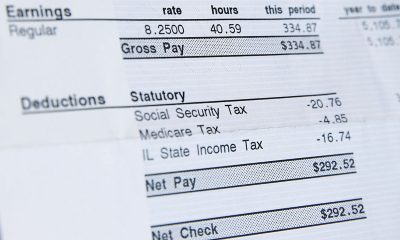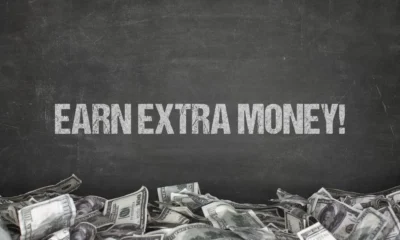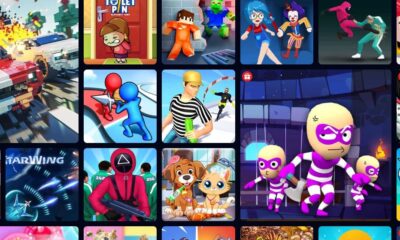Tips and Tricks for Using Microsoft 365 Effectively
Without a doubt, Microsoft 365 packs a ton of powerful capabilities into one comprehensive productivity suite. Between tried-and-tested Office apps, real-time collaboration tools, cloud storage, video conferencing, and so much more, there’s plenty to love.
But with so many features at your fingertips, it can feel overwhelming knowing how to tap into everything and actually put 365 to effective use. But this collection of helpful tips and tricks is designed to ensure you get the most value and efficiency gains from your technology solutions as explained by good folk over at Opkalla.
Mastering Microsoft Teams

Source: linkedin.com
For keeping hybrid workforces connected and coordinated, Teams is the star player of Microsoft 365. But it’s more than just a video meeting app. Some key tips:
- Use channels to separate discussions and files by project, department, or topic.
- mention colleagues to flag them on important messages.
- Add apps and integrations to Teams for seamless access to other tools.
- Host impromptu video calls with screen sharing via a single click.
- Initiate live co-authoring sessions on shared documents.
With Teams as the collaboration hub, context-switching between different apps and info silos gets greatly reduced.
Leveraging the Cloud

Source: linkedin.com
One of Microsoft 365’s biggest superpowers is the ability to securely access all your apps and data from any internet-connected device thanks to cloud technology. Some cloud productivity hacks:
- Automatically back up and sync files using OneDrive cloud storage.
- Install the full Office app suite to allow offline editing and then auto-sync changes.
- Access the online web versions of Word, Excel, PowerPoint and more from phones/tablets.
- Store and share files in SharePoint team sites and document libraries.
- Use email, calendars, and contacts from anywhere via Outlook Online.
Taking advantage of the cloud means you’re never slowed down or stuck because you don’t have the right device or software handy.
Intelligent Assistance with AI
Microsoft has been diligently infusing artificial intelligence across its 365 services to streamline workflows and boost productivity through predictive smarts. A few AI-powered tips:
- Let PowerPoint Designer suggest pro-looking layout ideas for your slides.
- Utilize Smart Lookup in Word, Excel, and Outlook to quickly research terms and data.
- Rely on Scheduling Assistant to find optimal meeting times across calendars.
- Transcribe and capture notes automatically with recording capabilities in Teams.
- Have Outlook Insights surface key details and commitments from emails.
Over time, 365’s AI features learn your preferences and work patterns to become even more prescient with relevant info and time-saving insights.
Handy Add-Ons and Apps
You can customize your experience with tools tuned to your industry, role or processes. A few examples:
- Project management software like Trello or Asana for Teams.
- Customer relationship management like Salesforce or HubSpot for Outlook.
- Data visualization using PowerBI integrated with Excel.
- Signing and markup tools for authorizing documents in Word.
- Content creation/meme-maker extensions for Stream video collaboration.
Be sure to thoroughly vet apps before installing to protect company data and systems. But the options are virtually limitless for enhancing 365 with specialized functionality.
Genius Hacks and Hidden Gems

Source: microsoft.com
Finally, some miscellaneous clever tricks and little-known tips that power users swear by for peak Microsoft 365 mastery:
- Send emails at a specific future date/time using Outlook’s deferred delivery.
- Share links to cloud documents rather than huge attachments.
- Type an equals sign before a calculation for inline math anywhere (e.g. =125*6.8%).
- Press Alt + / in Word or Alt + ‘ in Excel to display all keyboard shortcuts.
- Triple-click paragraphs or table cells for rapid full selection.
- Assign custom backdrops and add content cameras in Teams video calls.
- Draw rough shapes and let Office apps automatically clean them up.
Conclusion
At its core, Microsoft 365 aims to empower teams and businesses with simplified yet comprehensive technology solutions that drive better workplace collaboration and communication.